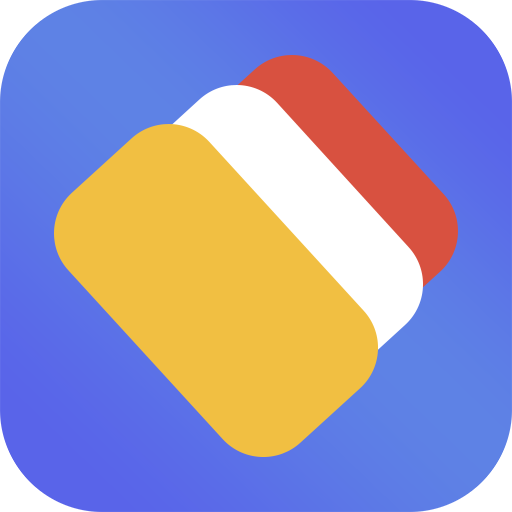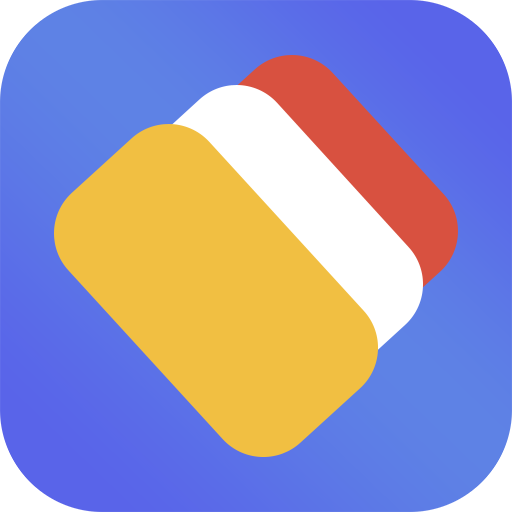*If you are only applying Tasker events to trigger popups, the following settings are not required.
In order to use AnyPopup without keeping the App in the background, we have written this guide and recommend that users follow it.
Generally speaking, if you are using a native Android device (e.g. Google Pixel series, etc.), you do not need to do the following settings. The following settings are only for some third-party custom Android OS.
If you see the phone brand or phone OS you are using in the content listed below, please set it according to the content.
Some descriptions may differ due to system changes that may occur during updates. For details, you can search “system + autostart” on Google, such as “MIUI autostart”.
· Xiaomi | MIUI
- System Settings – App Settings – Application Management – Find “AnyPopup” -> Turn on “Auto-Start” in the app information
- System Settings – App Settings – Application Management – Find “AnyPopup” – App Info – Rights Management – > Allow “Lock Screen Display” and “Display pop-up windows while running in the background” (*Be sure to allow “Display pop-up windows while running in the background”, otherwise pop-ups won’t work).
· OPPO/OnePlus/realme | Color OS
- System Settings – Apps – App Management – Find “AnyPopup” – Power Drain Management – > On “Allow app to wake up foreground”, “Allow apps to start automatically” and “Allow app association to start”.
- System Settings – Permissions & Privacy – Rights Management – Above Select Click on “Permissions” – Lock Screen Display – > Find “AnyPopup” and allow
· Samsung | One UI
- Smart Manager – Run applications automatically -> Check “AnyPopup”
- Settings – General Management – Battery – Power Management – Run Applications Automatically – > Check “AnyPopup”
- Settings – Apps – An app – Battery – Allow background activity -> Check “AnyPopup”
· Huawei
System Settings – Search the search bar for app startup management -> Find “AnyPopup” -> Turn off auto-management and turn on “Allow auto-start”, “Allow association to start” and “Allow background activity”.
· vivo | OriginOS
- System Settings – More Settings – Rights Management – Above Select Click on “Permissions” – Start – Check “AnyPopup”
- System Settings – More Settings – Rights Management – Select above and tap “Permissions” – Lock screen display – Check “AnyPopup”*If necessary, please give APP “background pop-up permission”
- Important: High power consumption must be turned on in battery settings(Doesn’t actually consume power)
· Meizu | Flyme
System Settings – Application Management – Find “AnyPopup” – Rights Management – > Turn on self-start.
After the settings are complete, please restart the APP once.